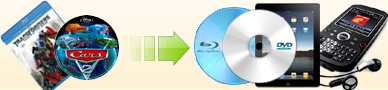How to convert a clip of a DVD to AVI format? |
| 1. Launch Ideal DVD to AVI Converter. |
| 2. Insert a DVD to your DVD-Rom drive, or click
Menu "File"-->"Open DVD Files" to select the "VIDEO_TS" folder of a DVD. |
| 3. Click Menu "Ripping Mode"-->"Clip Ripping", then you will
get the following window. |
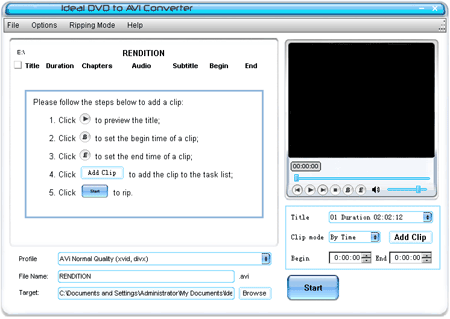
|
Main Button operation illustration:
 ---- Set the beginning time of a clip. You may drag the slider to the place you want and click this button, then the four angles of the
preview window will be marked with red line. Once you specified a beginning time of a clip, the time will be written in the "begin"
textbox. Of course you may change it anytime. Just locate another place and then re-click the button again even if you have set the end time.
---- Set the beginning time of a clip. You may drag the slider to the place you want and click this button, then the four angles of the
preview window will be marked with red line. Once you specified a beginning time of a clip, the time will be written in the "begin"
textbox. Of course you may change it anytime. Just locate another place and then re-click the button again even if you have set the end time.
 ---- Set the end time of a clip. The operation is the same as
---- Set the end time of a clip. The operation is the same as
 .
.
 ---- This textbox has the same function as
---- This textbox has the same function as
 .
If you know the exact time you want to rip, you may just type it in this
box. For example, if you want to rip a clip from the second minute of a
DVD, you may just type in 0:02:00. .
If you know the exact time you want to rip, you may just type it in this
box. For example, if you want to rip a clip from the second minute of a
DVD, you may just type in 0:02:00.
 ----
This textbox has the same function as ----
This textbox has the same function as
 .
The operation is the same as .
The operation is the same as

 ----
Clicking this button will add the current clip to the clip task list which
is on the left window. ----
Clicking this button will add the current clip to the clip task list which
is on the left window.
|
| If you want to rip a period of time of a DVD you may refer to
Option A, if you want to rip a specified chapter from a DVD, please refer to
Option B. |
Options A: Rip a specified period of time of a DVD |

|
| Step 1: Choose a proper title from the "Title" dropdown list. Ideal DVD to Avi Converter will automatically choose the longest title. |
Step 2: Click  to begin to preview the title. to begin to preview the title. |
Step 3: Drag the slider to the place you want to begin, then click
 to mark the beginning time.
to mark the beginning time. |
Step 4: Drag the slider to the place you want to end, then click
 to mark the end time.
to mark the end time. |
Step 5: Click  to add it to the clip task list.
to add it to the clip task list. |
| Step 6: Choose a proper audio track and subtitle. |
| If you want to add multiple clips, just repeat the above steps. |
| Step 7: Click "Start" button to begin the ripping. |
Option B: Rip a specified chapter from a DVD
|
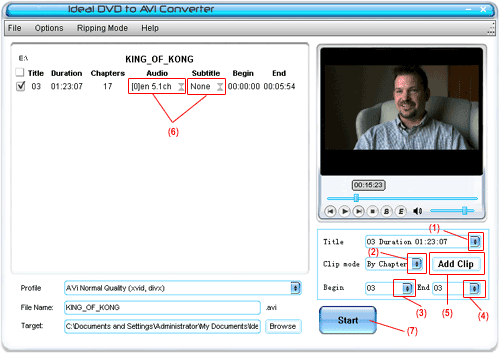
|
|
Step 1: Choose a proper title from the "Title" dropdown list. Ideal DVD to
Avi Converter will automatically choose the longest title. |
Step 2: Click  to begin to preview the title and then choose "By chapter" from "Clip mode" dropdown list.
to begin to preview the title and then choose "By chapter" from "Clip mode" dropdown list. |
Step 3: Choose the chapter number from "Begin" dropdown list.
|
|
Step 4: Choose the chapter number from "End" dropdown list. If you only
want one chapter, you may set the end chapter number the same as the begin number. |
Step 5: Click
 to add it to the clip task list on the left window.
to add it to the clip task list on the left window. |
| Step 6: Choose a proper audio track and subtitle. |
| If you want to add multiple chapters, just repeat the above steps. |
| Step 7: Click "Start" button to begin the ripping. |
 (Full function)
(Full function) |
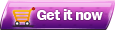 (Only
$29.97, Lifetime Key) (Only
$29.97, Lifetime Key) |
|
[ Return to Ideal DVD to AVI Converter]
|
|