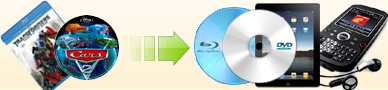Q1: Does the trial version have some limitation in function?
A: No, except the ripping times, the trial version is the same with the registered version.
Q2: Is there a Mac version of your programs?Is
the license for windows also valid for Mac vesion?
A:Now we have dvd copy, dvd ripper and blu-ray ripper for mac
version. But we're sorry that the windows license can't be valid
on Mac version, if you need use our programs both on windows and
mac, you need purchase individule license. 
Q3: Can I use your program without internet connection?
A: Some of our programs need internet connection while others not.
Please see the system requirement section of each program to see
if you can use it without internet connecion.

Q4: Will I get a hard copy (CD) of the program I ordered
A: No, we don't provide a CD. After purchasing, you will only get
your registration code via email to activate our program. If you
need a CD copy, you need pay an additional fee at $9.99 for it and you
may purchase it through SWREG or Avangate and remember to add "CD Shipment"
to your cart.
Q5: Can I copy both NTSC and PAL movies?
A: Yes. Ideal DVD Copy can copy both NTSC and PAL movies, but it can't convert DVD between the two formats. That means, if the
original DVD is NTSC (or PAL), the copied DVD will be NTSC (or PAL) too. If your home DVD player only support NTSC (or PAL),
the copied PAL(or NTSC) DVD won't be played.

Q6: Do I need other decrypter program to remove the copy protection?
A: No. Any of our programs can automatically remove copy protection. You don't need any other DVD decrypter at all. On
the contrary, some DVD decrypter such as DVD43 and AnyDVD may conflict with our program. We strongly suggest you close them
when using our program.
Q7: Why is my registration code invalid?
A: You should input your user name and registration code exactly as what you got. I strongly recommend you copy then paste
(Ctrl+C then Ctrl+V) them to the register window. Before register, please ensure you have installed the right program.
Q8: I lost my registration code, what can I do?
A: Feel free to contact us by sending an email to support@idealdvdcopy.com .
If you've changeed your email address, please tell us the email address you used when you purchased our product.
Q9: How can I upgrade my software?
A: You need first download the latest version from www.idealdvdcopy.com/download.htm. Then
you can simply install the latest version over the older one. Doing this can retain your registration information and configurations. Please note, you
should close the old version when updating.
Q9: Why do I get "Code 5" error when upgrading?
A: The problem happened because you're running the old version when
installing the new version. You should first quit the old version,
then just double click the setup file of the new version to upgrade. 
Q10: How to download anti-copy protection files?
A: All of our programs can auto-download the decryption files to
your local computer, just ensure your computer is connected to
internet, so that you can copy the latest dvds.
Q11: When I install the program, the windows said it was corrupted?
A: You need first download the latest version from www.idealdvdcopy.com/download.htm. Then
you can simply install the latest version over the older one. Doing this can retain your registration information and configurations. Please note, you
should close the old version when updating.

Q11: How to solve "can't locate configuration file" issue in Ideal Converters?
A: The issue happened because our program failed to put the
profiles to the specified directory for some reason. You may export
the log file of our program, then send it to
support@idealdvdcopy.com
, then we'll help you to solve it. (You may click windows menu
"Start"->"All programs"->"Ideal DVD to Avi Converter" or iPod
converter or PSP Converter or iPad Converter ->"Export log file" (left
mouse click, don't
right click) to export it. 
Q12: How to burn a DVD from hard drive to blank DVD?
A: Please choose "From hard disk..." from the "Source" dropdown list, then select the "VIDEO_TS" folder of the DVD on your hard
drive. And then insert a blank DVD, press
 button to burn.
button to burn. 
Q13: How to make multiple copies of a DVD without reduplicate reading?
A: Please click  button, the configuration window will pop up. Please check the option "Choose burning speed, volume name and number of copies before burning" in the Burning page. Then click OK
and copy your DVD. After reading, a window will pop up for you to set the number of copies.
button, the configuration window will pop up. Please check the option "Choose burning speed, volume name and number of copies before burning" in the Burning page. Then click OK
and copy your DVD. After reading, a window will pop up for you to set the number of copies. 
Q14: How to convert music DVD into chapters?
A: Please check the option "By chapter" in "Gernal" tab on the "Configuration" window. Then our program will output multiple
files, usually one file is for a chapter.
Q15: Can I use other video codec such as divx or xvid to encode avi file?
A: Certainly you can. You may run Ideal DVD to Avi Converter,
click "Options"->"Configure", then click "Profile" tab to choose
other video codec from the "Video Codec" dropdown list. But attention: when using external video codec, the Encoding Type
should be set to "Single Pass" or "1-pass" which is the default settings.
Q16: I got a read error message, what can I do?
A: The read error message means the DVD has been scratched or there is a new copy protection. If you haven't installed the
latest version of our software, please download it from http://www.idealdvdcopy.com/download.htm
and install it first. Then please check if the surface of the DVD is clean and scratch-less. Then try to rip it again and please click
"yes" when our program prompt your read error occurs. If you still failed, please send us all the .ifo files of the original DVD.
If you're using Ideal DVD Copy, you may click the icon on the left top of the window of Ideal
DVD Copy, then click "Export bup files" to export them, and you will get a .buz file.
For Ideal DVD to
iPod/PSP user, you may click "Menu"->"Export ifo files" to export them.
For Ideal DVD to
Avi user, you may click "File"->"Export ifo files" to export them.
And then email the exported file to
support@idealdvdcopy.comm , then we'll analyze it and give you a solution as soon as possible.
Q17: The program can't recognize my source DVDs, what can I do?
A: First, make sure if your windows can recognize the disc.
Browse your DVD drive, to check if the volume name of the DVD is
displayed.
Then, make sure the disc you inserted is really a DVD video
disc. You may browse your DVD drive to check if there's a
"VIDEO_TS" folder on it. For a normal DVD, there should be a
"VIDEO_TS" folder which includes a lot of .bup, .ifo and .vob
files.
Next, check if the DVD is a standard DVD-video disc. Browse the
DVD and view the VIDEO_TS folder by details mode, then capture a
file list of the VIDEO_TS folder, including the name and size of
each file. (you may capture the screenshot by pressing "Alt+PrtScr" on your keyboard and paste it in windows' Paint.
Finally, click "Start"->"All Programs"->"Ideal DVD XXX"->"Export log"(left
mouse
click) to
export the log file of our program, enclosing the screenshot of
the file list, and then email to
support@idealdvdcopy.com .

Q18:How to output AC3 5.1 audio track in Avi Converter??
A: Since Avi Converter version 2.0.4, we support keeping AC3 5.1
audio track when ripping a DVD with AC3 5.1 audio. You may click menu "Options"->"Configure", then click "Profile"
tab on the popup window, choose "Internal MPEG-4 Codec" from the
"Codec" dropdown list, then check the option "Keep AC3 5.1 audio
track". Press OK to save it. Then when you ripping a DVD which
has AC3 5.1 audio, the output audio track will be still 5.1.
Q19: Can I merge mp4 files with Ideal DVD to
iPod Converter?
A: No. You need other video editing tool to help you. And we found a free one. You may download
Yamb-mp4 joiner to have a try. 
Q20: I got "Error occurs when burning" message. What can I do?
A: It is a burning error. Usually the problems can be solved by the following guidelines.
(1) If you haven't installed the latest version of our software, please
download it from http://www.idealdvdcopy.com/download.htm
and install it first.
(2) Try a different recordable media. The media maybe isn't highly
compatible with your burner. You may visit http://www.dvdrhelp.com/dvdwriters
and search your DVD Writer to see what users think about the writer and media you are using.
(3) Use a slower burning speed.
Please click  button and then check the option "Choose burning speed, volume name and number of copies before burning" in the Burning page. Then click OK
and copy your DVD. After reading, a window will pop up for you to set the burning speed. You may choose a lower speed such as x4 or x2 to try.
button and then check the option "Choose burning speed, volume name and number of copies before burning" in the Burning page. Then click OK
and copy your DVD. After reading, a window will pop up for you to set the burning speed. You may choose a lower speed such as x4 or x2 to try.
(4) Close all other applications while burning.
(5) Make sure the firmware of your DVD Writer is up to date. You can download the latest firmware from the website of your DVD
Writer's producer or http://www.cdrinfo.com/Sections/Firmware/Home.aspx.
If your problem persists, please email to support@idealdvdcopy.com
with the log file of our program in the attachment. You may click Windows' Menu "Start"->"All Programs"->"Ideal DVD
Copy"->"Export log" to export it.

Q21: The copied DVD can't be played on my DVD player. What can I do??
A: Maybe it's a burning issue. You may do the following test to check if it's a burning issue or copy issue:
(1) Re-download the latest version from http://www.idealdvdcopy.com/download.htm
and install it first.
(2) Copy the DVD to your hard drive. You may click "..." beside target textbox and select a folder on your hard disk as the target.
(3) Playback the files you just copied on your hard drive. You can open the VIDEO_TS.IFO file under the VIDEO_TS folder to play it.
If the copied files can be played well, then it's a burning issue, you may refer to Q20 to solve your issue. If
not, it seems the DVD has a new copy protection, you may click the icon on the left top of the window of Ideal DVD Copy, then
click "Export bup files" and save it. Then email to
support@idealdvdcopy.com with the exported .buz file in the attachment, we'll give you further help.
Q22: The copied DVD can be played well on my computer, but got a error about "format error" or "Playback feature may not be available on this disk" on home DVD player, what can I do??
A: The problem happened maybe because your DVD player doesn't support this kind of DVD. DVD has two formats, NTSC and PAL.
Please first check which kind of format your original DVD is. Then make sure if your home DVD player support that format. If
your home DVD player doesn't support it, you may use our another program, Ideal DVD to Avi
converter to convert your DVD to avi
format, and cilck "Options"->"Configure", then click "Profile"
tab to choose a proper frame rate (NTSC or PAL) from the "Frame Rate" dropdown list. Then rip your DVD and burn the .avi file to
a blank CD, then you can appreciate this kind of DVD on your home DVD player.
Q23: Why it said "there isn't enough space, please set another temporary folder"?
A: The problem happened because there isn't enough space on your drive where the temporary folder is. Our program will
first copy the DVD to a temporary folder before burning. You can delete the files under that folder manually to acquire more disc
space. You may click  , then click "Misc" tab. In the "temporary directory" input area you can know where the temporary folder is, then go to that
folder and delete the files you don't want to keep any more. You also can click "..." beside "Temporary folder" to choose another
hard drive as the temporary folder.
, then click "Misc" tab. In the "temporary directory" input area you can know where the temporary folder is, then go to that
folder and delete the files you don't want to keep any more. You also can click "..." beside "Temporary folder" to choose another
hard drive as the temporary folder.
Q24: Can I copy forced subtitle in only main movie copy mode?
A: Yes, you can. In the main movie window, you may choose a proper subtitle in the "Select Subtitle" list, then choose "none"
from the "Set Default Subtitle" drop-down list to copy. 
Q25: What can I do if I got "not enough space
on the media, required 4.xxGB, only 4.38GB" when burning?
A: The issue happened because the DVD has a special structure, and our program
estimated the file size wrongly.
So after shrinking, the DVD still can't fit for a 4.7GB disc, you
need adjust the compression size manually. And you may follow the steps below to
have a try.
1) Count the exceeded file size in MB, which equal the actual file size minus 4.38GB, then multiply 1024.
For example, if the actual file size after shrinking is 4.42GB, then the exceeded size equal 40. That is (4.42-4.38)*1024.
2) Click  ,
then click "Shrinking" tab, check "custom" and
changee 4482 to 4400 (which is get by 4482 minus 40, and the target compression size must
be smaller than it, so I set it to 4400) ,
then click "Shrinking" tab, check "custom" and
changee 4482 to 4400 (which is get by 4482 minus 40, and the target compression size must
be smaller than it, so I set it to 4400)
3) Re-shrink the "Original DVD". Attention, not the file which has been shrunk.
And this issue only happened on some special DVDs, after shrinking
the DVD to a normal size, you may changee the value back to 4482. 
Q26: The Video and Audio are out of sync, how can I solve it??
A: Please first make sure you didn't run other DVD decrypter such as DVD43 or AnyDVD in the background when converting. Then email to
support@idealdvdcopy.com and tell us when the unsync happened, at the beginning, in the
middle or in the end, and if the audio is gradually slow down the video. Finally, please click menu "Export Ifo file" to export the
all the ifo files of the original DVD, then send the exported file to us. We'll analyze it and help you as soon as possible.
Q27: Why there's only audio but no video when playing the ripped .avi file??
A: The problem happened because you didn't install a proper decoder on your computer. You may download xvid codec from
http://www.idealdvdcopy.com/download/XviD113.exe and install
it first. Then the .avi file will be played fine. 
Q28: What does "No suitable video decoder" mean???
A: The problem happened because there isn't a proper codec on your computer, so our program failed to
decode the original
file. Please tell us the suffix name of the original file, then we'll recommend a proper codec for you.
Q29: Why PSP reported the file is corrupted while Ideal DVD to PSP Converter said "the transfer is successful"??
A: Because PSP itself needs several seconds to process the file. You'd better click "Safely remove USB Mass Storage Device" to disconnect your PSP. Or wait just for more seconds to switch from USB mode while our program prompt you "Transfer is successful".
Q30: Why 480*272 resolution can't work on PSP??
A: That's because PSP doesn't support 480*272 resolution which encoded with MPEG-4 codec. But a file encoded by H.264 codec with that resolution can be imported to PSP. You may choose H.264 codec from "Video Codec" dropdown list on the configuration window to try again.

Q31: Can I adjust the audio volume of the output PSP file??
A: Yes, you can. You may click  button on the main window of Ideal DVD to PSP Converter, then click "General" tab on the popup window,
check a proper option of "Volume". Usually "x2" is proper. You also can check higher option, but the higher the volume,
the higher the noise.
button on the main window of Ideal DVD to PSP Converter, then click "General" tab on the popup window,
check a proper option of "Volume". Usually "x2" is proper. You also can check higher option, but the higher the volume,
the higher the noise.
Q32: How to check the version number I'm using?
A:Just click the  on the left top window of Ideal DVD Copy main form,click "About Ideal...", then you can know if your version is the latest.
You also can click "Check new version..." to learn if
there's a new version available.
on the left top window of Ideal DVD Copy main form,click "About Ideal...", then you can know if your version is the latest.
You also can click "Check new version..." to learn if
there's a new version available.
Q33: Why Ideal DVD Copy can't see
or recognize my external drive?
A: Since version 4.0, we use "Internal Burning
enigne 2" as the default engine to avoid the crash issue
while launching. But this engine isn't highly compatible
with external drive, for some particular external drive,
it even can't recognize it. When you meet such kind of
issue, please click
 to go to the configuration window, then click "BURNING"
tab, choose "ImgBurn" from the "Burning Engine" dropdown
list to fix this issue.
to go to the configuration window, then click "BURNING"
tab, choose "ImgBurn" from the "Burning Engine" dropdown
list to fix this issue.

Q34: What can I do if Ideal DVD
Copy didn't show up?
A: Just click windows menu "Start"->"All
Programs"->"Ideal DVD Copy"->left click "Export log",
then a window will pop up for you to save the
IdealDVDCopy.gz file, save it and email to
support@idealdvdcopy.com , we'll analyze it and help
you as soon as possible.
Q35: I got blue screen after
launching Ideal DVD Copy, how to do?
A: The issue is caused by our internal burning engine 1,
especially on HP laptops. You may re-start your
computer, insert a DVD video disc to your drive, then
re-open Ideal DVD Copy, then it will launch properly. To
avoid next blue screen issue, please switch to "internal
burning engine 2". You may click
 to go to the configuration window, then click "BURNING"
tab, choose "Internal Burning Engine 2" from the
"Burning Engine" dropdown list.
to go to the configuration window, then click "BURNING"
tab, choose "Internal Burning Engine 2" from the
"Burning Engine" dropdown list.

Q36: What's the difference between
Ideal DVD Copy and Ideal DVD Ripper?
A: Ideal DVD Copy can copy and burn your dvds to blank
dvd or output to a single .iso file. If you want to
enjoy your dvds on stand alone dvd player, you need
Ideal DVD Copy to help you.
To enjoy dvds on portable device or mobile phones like
apple tv, ipad, iphone etc, you need Ideal DVD Ripper to
help you. Ideal DVD Ripper can help you rip dvd to other
video format which can be supported by different
devices.
If you want to make a backup of your dvds to avoid the
original one destroyed and also want to rip dvd to other
video format like mp4, avi, mpg etc, then you need Ideal
DVD Copy & DVD Ripper. This is a perfect solution to
preserve your dvds.
 |