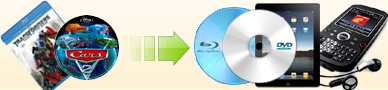How to
rip DVD to Kindle Fire? |
|
The Kindle Fire is a tablet computer version of Amazon.com's Kindle e-book
reader. Although it is a new device which came out not for a long time,
I believe there're still many fans of Kindle Fire.
Unfortunately, Kindle Fire doesn't support DVD video format, that
means you can't watch dvd movies on it directly. You should use a
software to rip DVD to a format which Kindle Fire supports, then
transfer the ripped video file to Kindle Fire for playback. Here's a
guide about how to rip dvd to Kindle Fire format and then playback it.
|
Step One: Rip DVD to Kindle Fire. |
|
1. Launch Ideal DVD to MP4 Converter.
|
|
2. Insert a DVD to your DVD-Rom drive. If the DVD file you want to convert
is on your hard drive, please just click
Menu "File"->"Open Source" to select the "VIDEO_TS" folder of the DVD.
|
|
 |
|
3. Check the checkbox before the title you want to rip. |
|
4. Choose the audio track and subtitle you like under the title list
box. |
| 5. Choose Kindle Fire profile from the "Profile" dropdown
list. |
6. Set the target directory to hold the output file. You may click
"Choose" button beside "Destination" box to set the target directory.
Our program will automatically create an IdealDVD2MP4 folder on your
largest hard drive as the target.
|
7. Click "Rip" button to begin the ripping.
|
 (Full
function) (Full
function) |
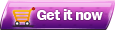 (Only $29.97,
Lifetime Key) (Only $29.97,
Lifetime Key) |
|
Step Two: Put ripped DVD file to Kindle Fire
for playback. |
With a simple USB-A to micro-B USB you can add things to your kindle. Here
are the basic steps
1. Hook up wire to your Kindle Fire and computer.
2. Open your computer and look for the Kindle as a storage device. For
Windows users, this is typically in the "Computer" or "My Computer"
menu.
3. Click on it and drag the ripped dvd file to Video Folder.
4. Playback it through Gallery app.
|
[ Return to Ideal DVD to MP4 Converter] |