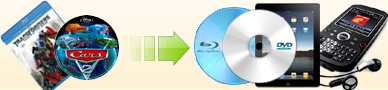Rip dvd
to Avi format on Mac |
|
Ideal Mac DVD Ripper also support ripping any dvd to avi format, you
don't need install any third-party codec. The default settings of
avi profile is as shown below. You may click
 beside "Profile" box to go into that window. By
default, the output avi file will be also AC3 5.1. Currently, most
device support AC3 5.1 Audio. Before ripping, make sure if your
device supports this kind of audio, otherwise, please uncheck the
option "Keep DVD 5.1 AC3 audio track".
beside "Profile" box to go into that window. By
default, the output avi file will be also AC3 5.1. Currently, most
device support AC3 5.1 Audio. Before ripping, make sure if your
device supports this kind of audio, otherwise, please uncheck the
option "Keep DVD 5.1 AC3 audio track".

If you want to get better quality, increasing the
resolution and Video Bitrate is enough.
The best settings for resolution we recommend is 640*368 for
wide-screen movie, while 640*480 for full-screen movie. Here
wide-screen and full-screen means the original dvd. That means if
the original dvd is wide-screen, then the output avi file will be 368*208.
Video Bitrate is a very important factor to affect the quality. Here
the best value we recommend is 2500. Certainly you can input
a much higher value, but it doesn't have much effect on the quality,
on the contrary, the ripping time is much slower than the case is in
2500. |
How to rip dvd to Avi format on Mac? |
Step 1: Download Ideal Mac DVD Ripper and launch it.
After downloading, you will get a IdealMacDVDRipper.zip
file, just double click it to unzip, then double click
 to launch Ideal Mac DVD Ripper.
to launch Ideal Mac DVD Ripper.Step 2: Insert your dvd to the dvd drive, then click
the folder icon beside "Destination" box to set the
directory to save the ripped file. Step 3: Check
the title you want to rip, set the audio track and subtitle.
Before ripping, you may click the "Preview" button to
check if the audio, subtitle and the content of the title
are all correct. For some new protected dvds, some titles
are out of order. |
|
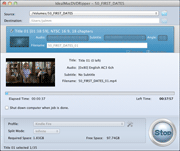

|
|
|
|
 Step
4: Choose avi profile from the "Profile" drop-down list.
Step 5: Click Rip button to begin.
 (Full
function, 10 free rips) (Full
function, 10 free rips) |
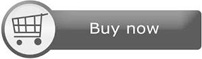 ( ($49.97
$39.97) |
[Return to
Ideal DVD Ripper for Mac] |
|
|
|
|