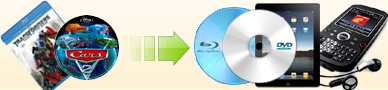|
Then you will get the following window

2. Create a new profile and set the value.
1) Click "+" button to create a new profile.
2) Choose a
proper framerate.
For mp4 player like iPod, iPad, iPod touch, iPhone,
Apple TV etc, it usually doesn't have frame rate restriction, you may
just choose "Original" from the dropdown list. But for mobile
phone, you'd better set it to "15".
3) Set the right resolution.
Some users like to use
the device's physical resolution here, which they thought can get the best
quality on their device. In fact, it's wrong. Some devices physical
resolution isn't a standard aspect ratio, if you use that resolution to
rip your DVD, then the output video will be distorted. Most players can
auto expand the picture size to apply for its physical resolution, so
you may just set a standard aspect ratio here, that means if your DVD is
a 16:9 movie, you should set the resolution to 16:9 as well on the wide
screen movie section. For example, 640*360. And the value you used
shouldn't beyond the device's physical resolution or the biggest
resolution it can support, or the output video can't be played on it.
And the highest resolution we recommend is 640*360 for
wide screen movie and 640*480 for full screen movie. Since the
original DVD is made by TV specification which is 720*480 (or
720*576), and on computer 640*480 or 640*360 can be automatically scaled
to 720*576 on TV screen. Use a resolution higher than what we recommend
won't get better quality, on the contrary, it needs much more time to
rip.
4) Set the Video Quality.
If want to get the best quality, then you may choose "Custom" from the
"Video Quality" dropdown list, and type-in the value. The value is
associated with the "Codec" you used. If you use MPEG-4 codec, the
highest effective value is 2500, and for H.264 codec, it is 1500. The
value is not restricted by our program, but by the codec specification.

5) Set the Codec.
We support both MPEG-4 video codec and H.264 codec. The former will save
much time and quality is perfect. Usually this codec is appropriate. If
you care much about the quality and don't care of the time and file
size, you may choose H.264 codec.
6) Click "OK" button to save the value.
|